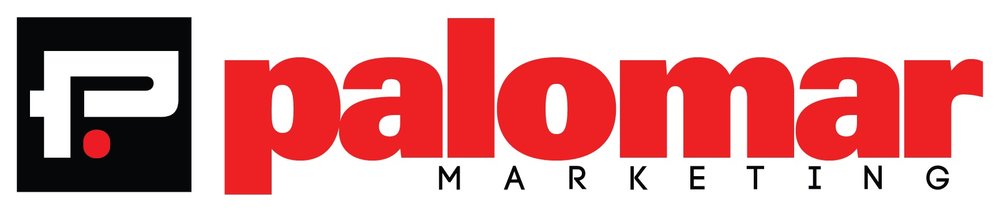All presentations should tell a story. Storytelling with PowerPoint requires different elements than writing prose or scripting a video. The text in your presentation isn important, but has to be clear and concise. If you want to write an essay, choose another medium.
Who says PowerPoint has to be boring? By paying special attention to the interplay of all the media PowerPoint makes available to you -- graphics, images, type, sound, and motion -- you can weave together a powerful, compelling story.
Text
Use text sparingly. The ideas is to capture key points in your message, and not to deliver every detail. Always use short bulleted paragraphs. People digest information much better when it’s presented in small chunks. If you feel you need to have long paragraphs on your slides, step back and reevaluate what you’re trying to day. There is always a way to convey the essentials without turning your slide into a page of text.
Images
Photography has become a popular way to add visual interest to slides. The two watchwords to keep in mind here are: big and hight-quality. Never “borrow” images from other places on the web unless you have explicit permission to use the. Images are copyrighted, and using them without permission could leave you open to legal action. So where should you get your images from? If you’re a good photographer, consider using your own. If photography isn’t your cup of tea -- of if you’re pressed for time -- don’t worry. There are plenty of high-quality, legal images available to you.
Royalty-free images are an easy to find, and affordable option. Check out istockphoto.com, shutterstock.com, and pond5.com to get an idea of the range of images available, and what they cost.
Another alternative is photo stock offered under the creative commons license. Depending on which creative commons license the photographer has applied, you can generally use these images for free, as long as you give attribution and provide a link to the original photo. You can find these on Flickr.com and other photo sites, but a great way to search for them and get the right attribution and links all in one place is photopin.com
Typography
A good way to add a little style and visual interest to your next PowerPoint presentation is to try a different font. Choosing the right font can change the entire feel of a presentation. Some fonts bring a friendly, casual look to your slides. Others convey a more business-like quality. Choosing the right font is an art in itself, but do yourself a favor and experiment a little with your next deck.
There are plenty of high-quality, professional fonts available from traditional type foundries like Adobe Type, Linotype, and Monotype.
There are plenty of lower cost, and free fonts available too. Sites like FontShop.com, Fonts.com, Google Fonts are good places to get started.
You should know that if you’re not going to be presenting from your own computer, the font you choose may not be available and PowerPoint will substitute an available font. This will change the entire look of your slides.
Animation & Transitions
Putting your presentation in motion can be very effective, but too much can be more of a distraction than an attention grabber. PowerPoint provides a wide range of slide transitions, and animation effects for elements within a slide. However, you shouldn’t let the fact that there are dozens to choose from lead you to think you should use them all. Stick to one or two subtle transitions, and use them for the whole deck. And animate slide objects only when the animation adds to the clarity of the points being made.
Movement for movement’s sake is not the path to effective message delivery. I like to think that animation is to PowerPoint as spices are to cooking. Choosing the right ones, and applying them in judiciously gives better results than a ham-fisted approach.
Sound
PowerPoint is truly a multi-media tool, but most people overlook the use of sound. Except for special applications -- like self-running canned presentations for something like a museum display -- you should probably use sound sparingly. Avoid the temptation to use zany, cartoony sound effects to a business presentation. But if you’re careful, you can use sound effects to bring attention to a sound byte, play background music, or use sounds to illicit a laugh from your audience.